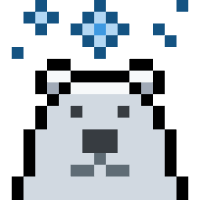导航栏
Nav 是显示在页面顶部的导航栏。它包含站点标题、全局菜单链接等。
站点标题和图标
默认情况下,nav 显示 config.title 作为站点的标题。如果想更改导航栏上显示的内容,可以在 themeConfig.siteTitle 选项中定义自定义文本。
export default {
themeConfig: {
siteTitle: "My Custom Title",
},
};如果站点有图标,则可以通过传递图片路径来显示它。应该将图标直接放在 public 中,并赋值该绝对路径。
export default {
themeConfig: {
logo: "/my-logo.svg",
},
};添加图标时,它会与站点标题一起显示。如果只需要图标并且想要隐藏站点标题文本,请将 siteTitle 选项设置为 false。
export default {
themeConfig: {
logo: "/my-logo.svg",
siteTitle: false,
},
};如果想添加 alt 属性或根据深色/浅色模式自定义,还可以将图标作为对象传递。有关详细信息,请参阅 themeConfig.logo。
导航链接
可以定义 themeConfig.nav 选项以将链接添加到导航栏。
export default {
themeConfig: {
nav: [
{ text: "Guide", link: "/guide" },
{ text: "Config", link: "/config" },
{ text: "Changelog", link: "https://github.com/..." },
],
},
};text 是 nav 中显示的实际文本,而 link 是单击文本时将导航到的链接。对于链接,将路径设置为不带 .md 后缀的实际文件,并且始终以 / 开头。
link 也可以是一个函数,它接受 PageData 作为参数并返回路径。
导航链接也可以是下拉菜单。为此,请替换 link 选项,设置 items 数组。
export default {
themeConfig: {
nav: [
{ text: "Guide", link: "/guide" },
{
text: "Dropdown Menu",
items: [
{ text: "Item A", link: "/item-1" },
{ text: "Item B", link: "/item-2" },
{ text: "Item C", link: "/item-3" },
],
},
],
},
};注意
下拉菜单标题 (上例中的 Dropdown Menu) 不能具有 link 属性,因为它是打开下拉对话框的按钮。
还可以通过传入更多嵌套项来进一步向下拉菜单项添加items。
export default {
themeConfig: {
nav: [
{ text: "Guide", link: "/guide" },
{
text: "Dropdown Menu",
items: [
{
// 该部分的标题
text: "Section A Title",
items: [
{ text: "Section A Item A", link: "..." },
{ text: "Section B Item B", link: "..." },
],
},
],
},
{
text: "Dropdown Menu",
items: [
{
// 也可以省略标题
items: [
{ text: "Section A Item A", link: "..." },
{ text: "Section B Item B", link: "..." },
],
},
],
},
],
},
};自定义链接的路由匹配状态
链接的路由匹配状态
用来控制当用户浏览某个路径时,顶部导航栏的哪个菜单项被标记为“激活(高亮)”。
该功能,vitepress 已默认启用,如果想自定义要匹配的路径,请配置 activeMatch 属性。
警告
activeMatch 应为正则表达式字符串,但必须将其定义为字符串。我们不能在这里使用实际的 RegExp 对象,因为它在构建期间不可序列化。
export default {
themeConfig: {
nav: [
// 当用户位于 `/config/` 路径时,该链接处于激活状态
{
text: "Guide",
link: "/guide",
activeMatch: "/config/",
},
],
},
};自定义链接的 target 和 rel 属性
默认情况下,VitePress 会根据链接是否为外部链接自动判断 target 和 rel 属性。但如果愿意,也可以自定义它们。
export default {
themeConfig: {
nav: [
{
text: "Merchandise",
link: "https://www.thegithubshop.com/",
target: "_self",
rel: "sponsored",
},
],
},
};社交链接
参考 socialLinks。
自定义组件
你可以通过使用 component 选项在导航栏中包含自定义组件。component 键对应的值应为 Vue 组件名,并且必须使用 Theme.enhanceApp 全局注册。
export default {
themeConfig: {
nav: [
{
text: "My Menu",
items: [
{
component: "MyCustomComponent",
// 可选的 props 传递给组件
props: {
title: "My Custom Component",
},
},
],
},
{
component: "AnotherCustomComponent",
},
],
},
};然后,你需要全局注册该组件:
import DefaultTheme from "vitepress/theme";
import MyCustomComponent from "./components/MyCustomComponent.vue";
import AnotherCustomComponent from "./components/AnotherCustomComponent.vue";
/** @type {import('vitepress').Theme} */
export default {
extends: DefaultTheme,
enhanceApp({ app }) {
app.component("MyCustomComponent", MyCustomComponent);
app.component("AnotherCustomComponent", AnotherCustomComponent);
},
};你的组件将在导航栏中渲染。 VitePress 会向组件提供以下额外的 props:
screenMenu:一个可选的布尔值,指示组件是否在移动导航菜单内